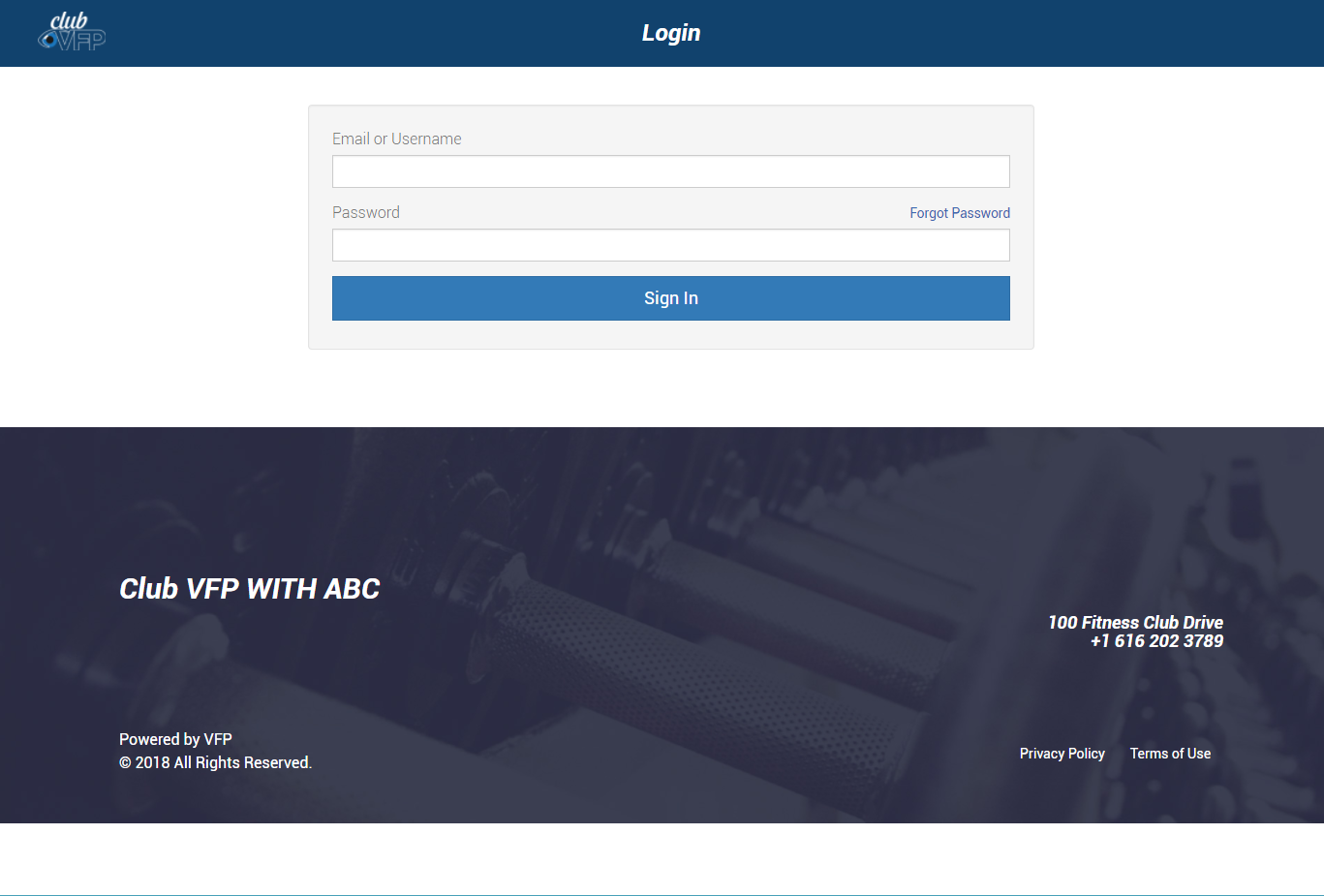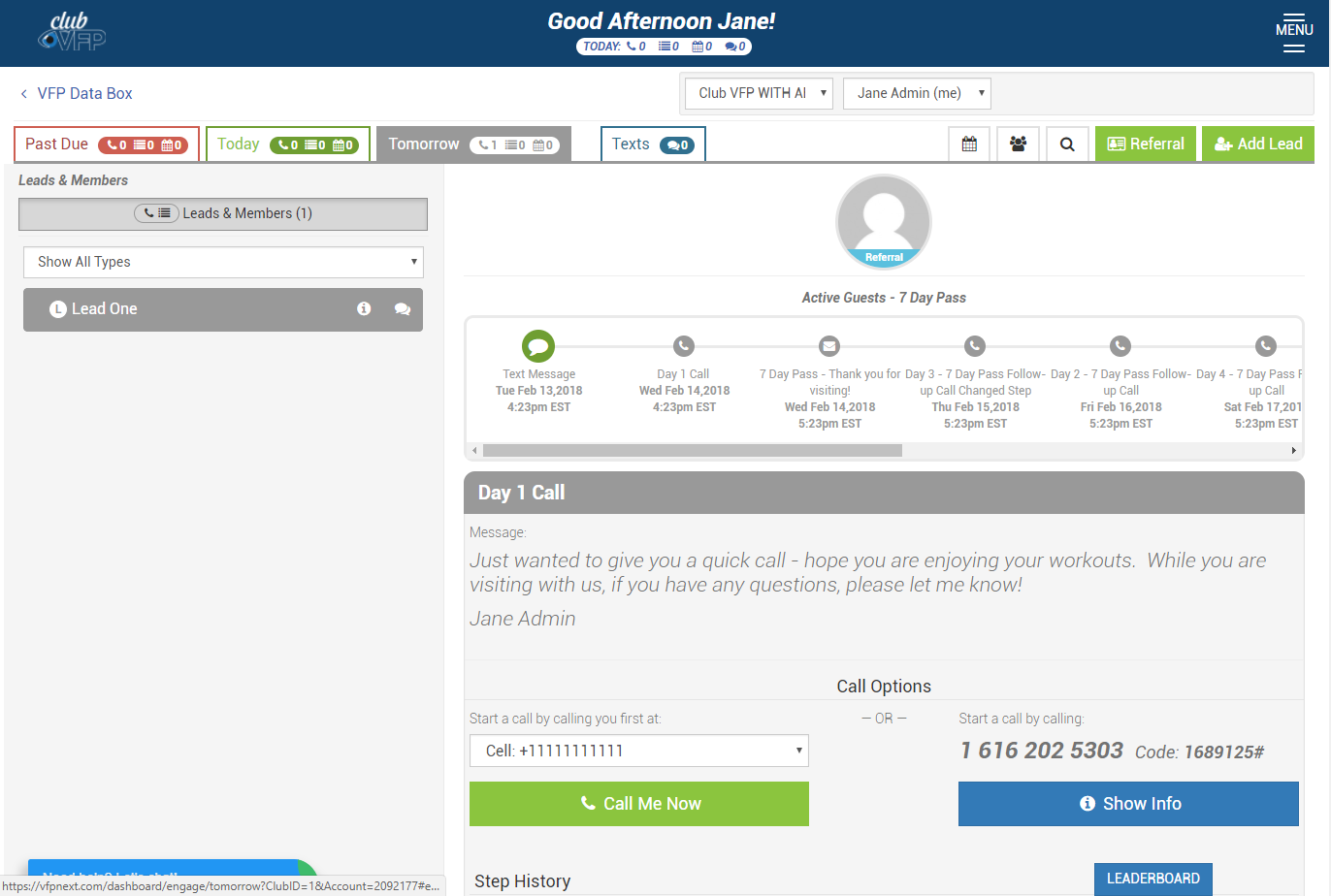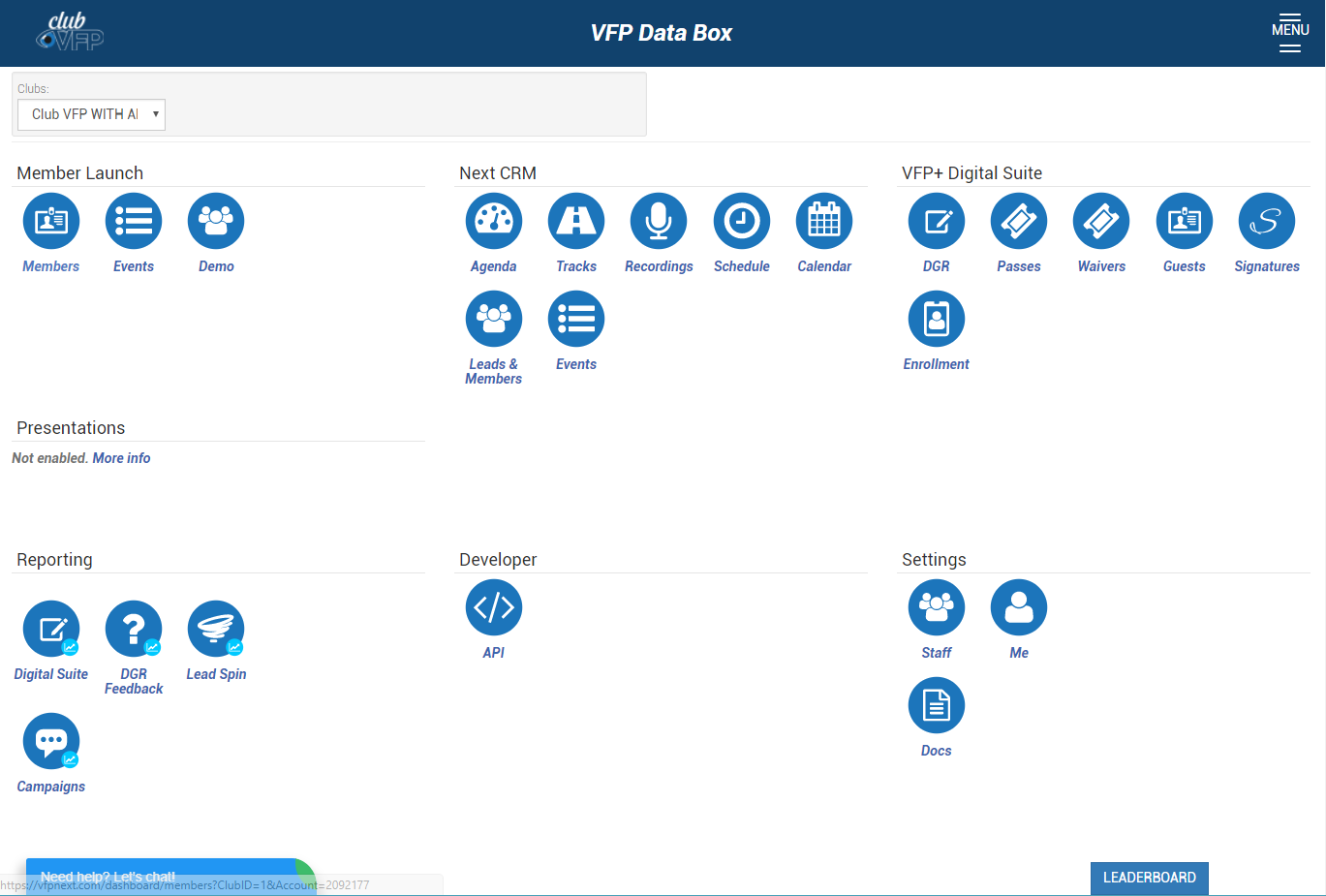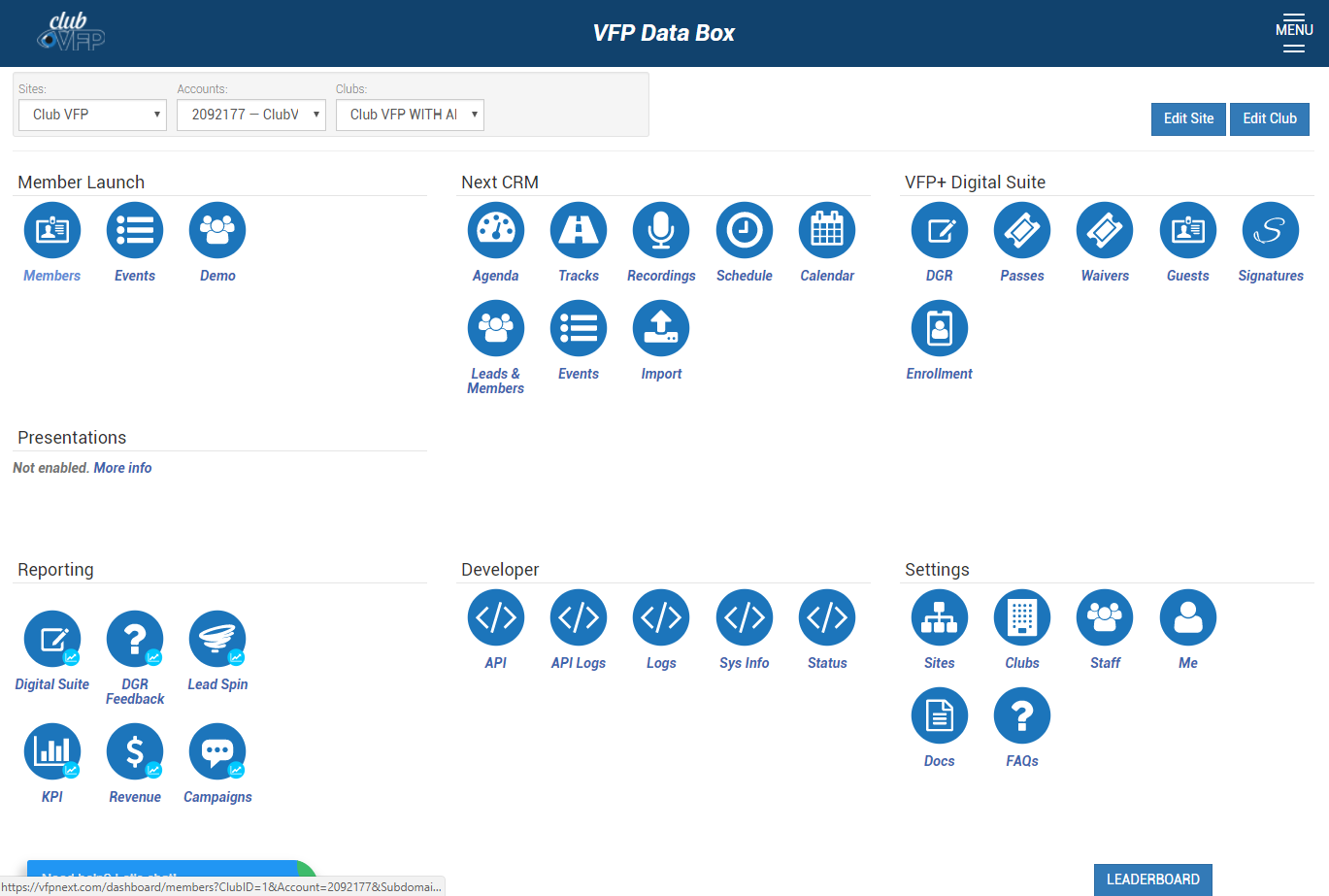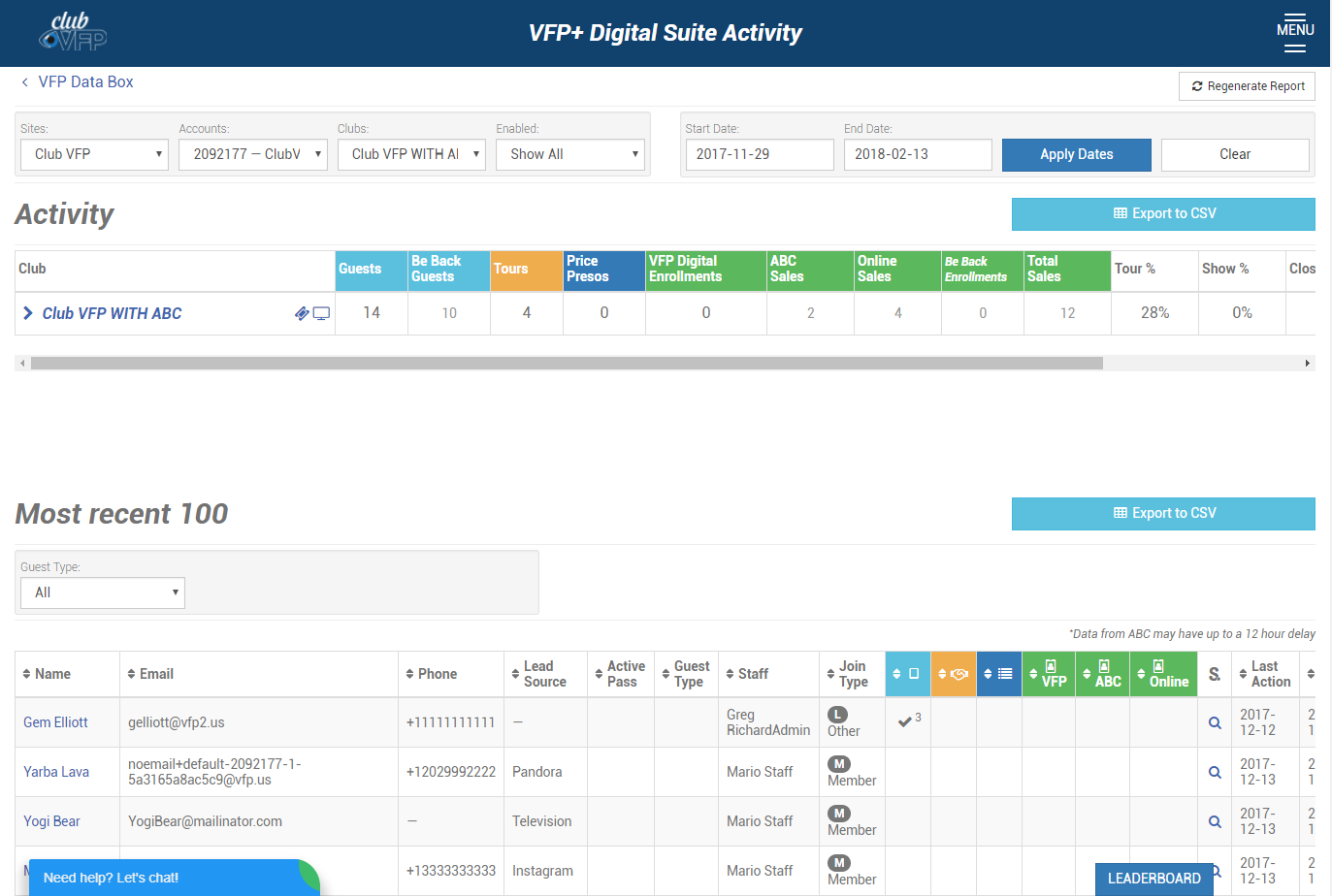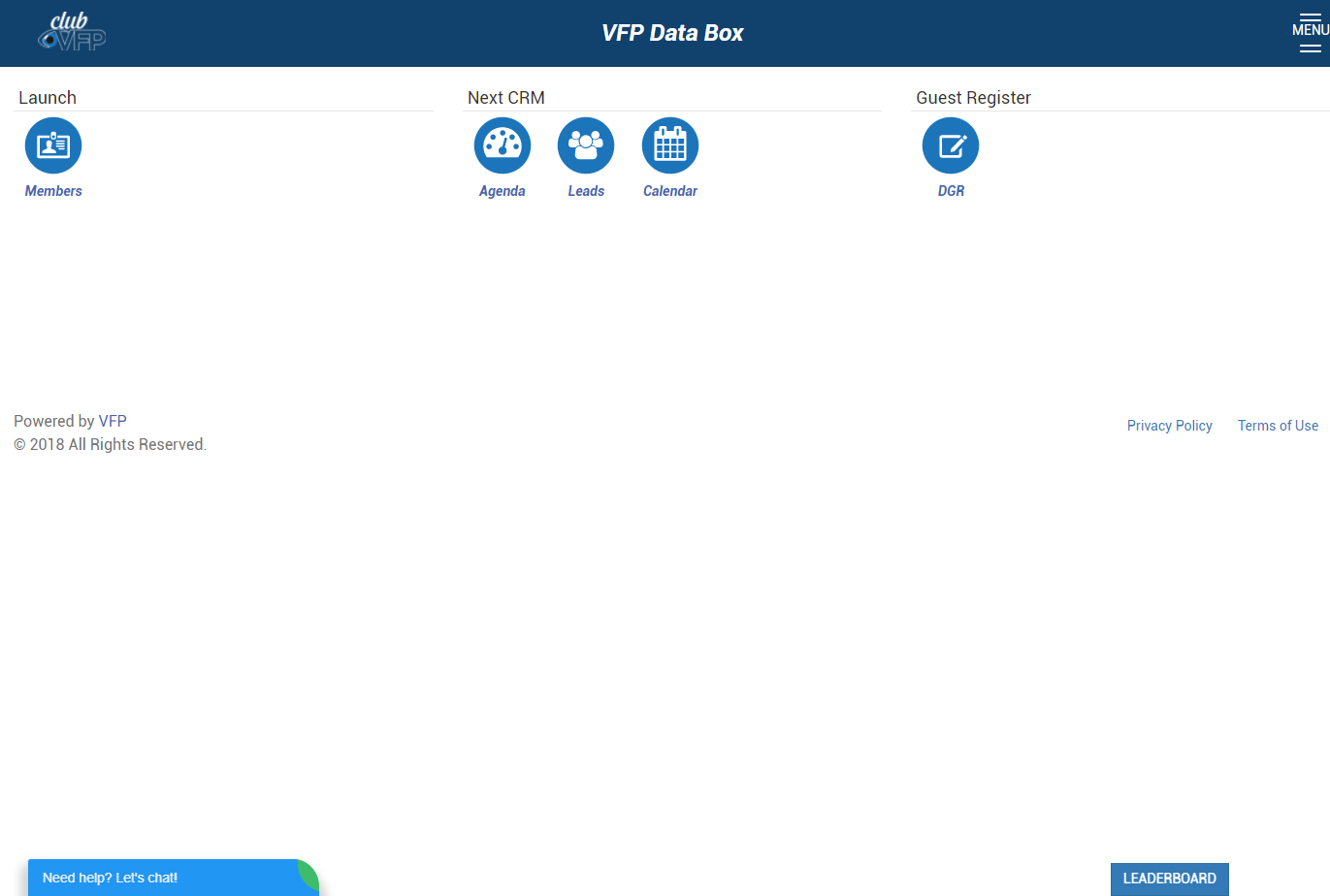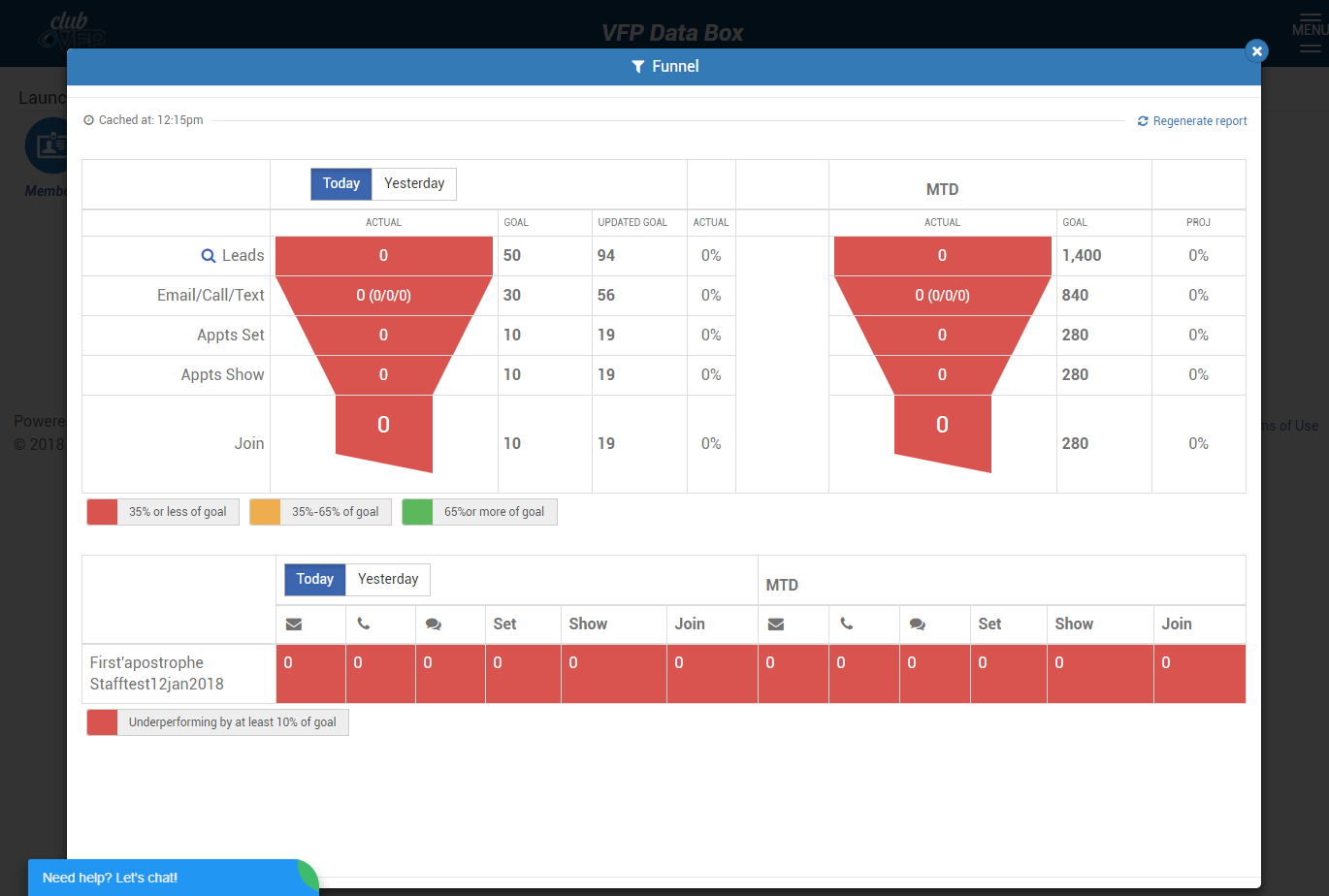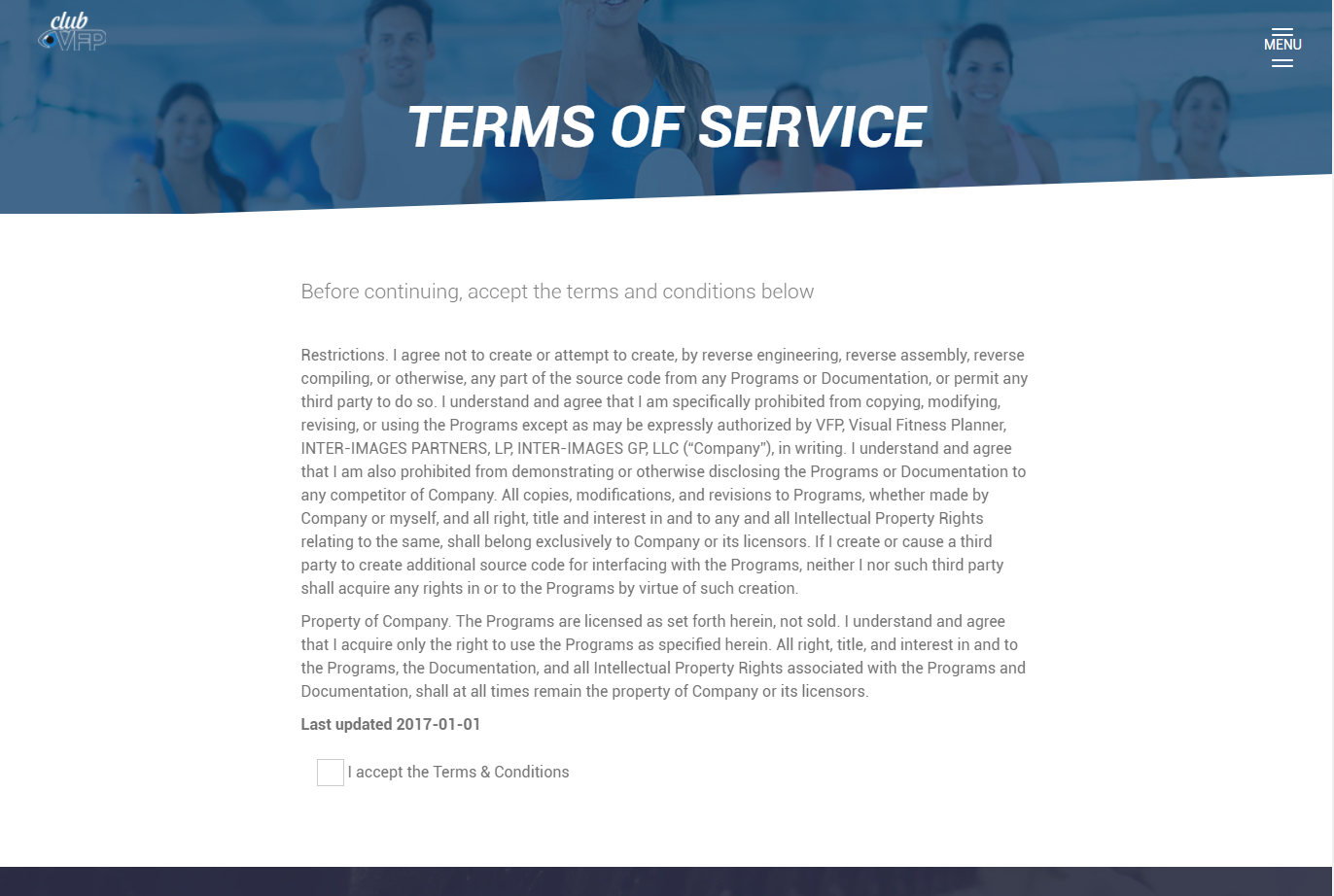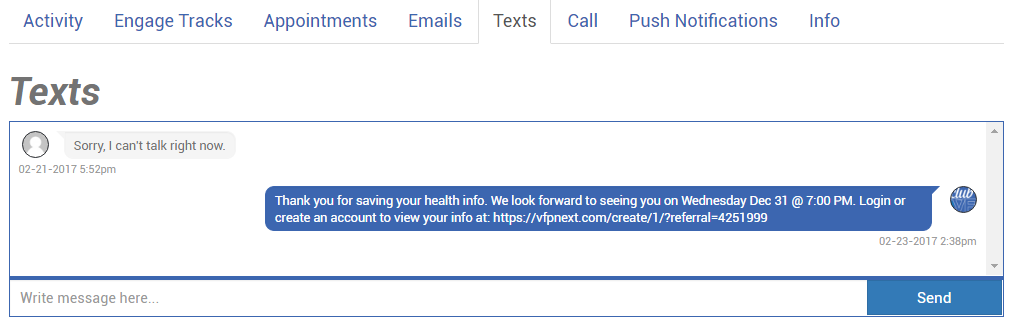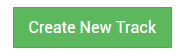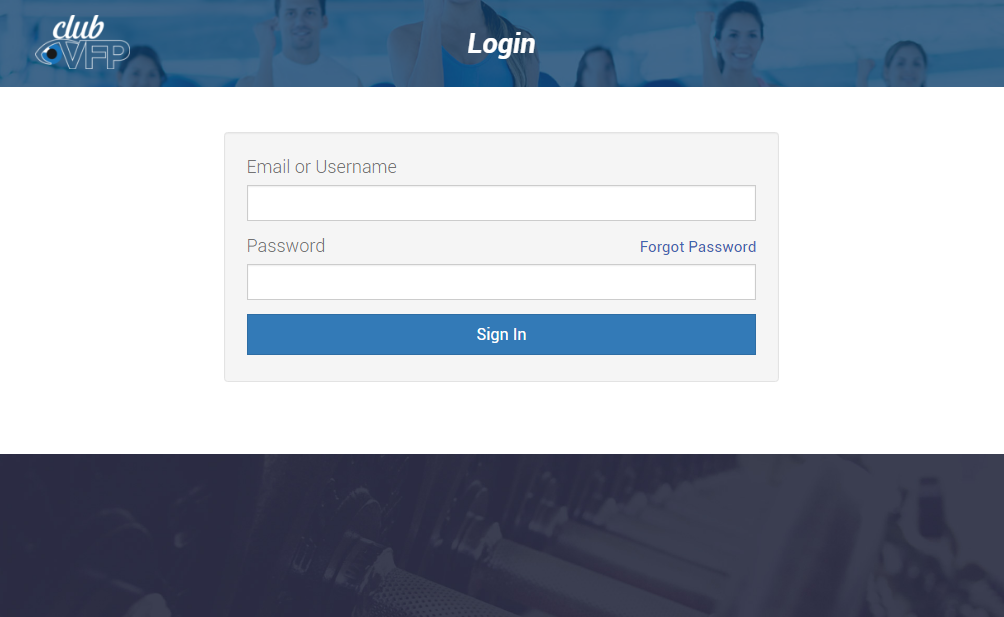Welcome to the VFP+ Team Training Guide
Select a training topic to the right to begin. We recommend beginning with the Simple tutorial tab! The tabs are organized in Staff Level (Simple), Admin (Intermediate) level, Super Admin (Professional) level, and Developer Level (Expert) tabs.
Get familiar with common screens of the VFPnext system:
- *Common Issues
- ABC DataTrak
- Agenda
- Appointments
- Basics / Setup
- DE
- DGR
- Leads
- NextCRM
- Staff
- Texts
- Tour
- Tracks
- VFPnext Data Box
The short answer? Risk management.
“ACH transactions sometimes take longer to settle as a risk management measure. Credit and debit card transactions are authorized and approved immediately, so unless the consumer later says the transaction was fraudulent, the transaction will typically go through. However, ACH transactions aren’t authorized right away and can be rejected or reversed after they’re submitted to the receiving bank (the customer’s bank).”
Read more on this here: https://healpay.com/2015/09/28/why-do-ach-payments-take-so-long-to-settle/
PIF Memberships require a downpayment (or balance) due today, ACH processing does not accommodate payments due today because of the delay in processing, so a credit/debit card will be required to collect instant (or batched at the end of the day) payments for the Paid In Full options for your protection.
For billing and management software integrations: this is a mandate from that we must adhere to.
Unfortunately, we cannot process a cash payment from the iPads. The iPad’s interface is authorized like an online platform since it can be accessed anywhere. The level of authorization does not include a connection to a POS system or cash drawer. If you’d like to process cash payments, you can proceed through the DGR, and through the Tour, then present the membership plans from the iPad, but the actual cash membership sale would need to be transitioned over to DataTrak with secure and authorized access to your cash drawer(s).
Generally speaking, the team at VFPnext works to ensure that emails are answered on the same day before 5pm CST – to advise next steps. Because of the nature of partnerships with billing and management systems, plan changes will need to be adjusted first in the billing and management side, and then added or adjusted in VFPnext. This process can be as quick as an overnight sync, or the 48hr billing and management plan update guidelines.
If a request you’ve made is a suggestion / enhancement to the system, the request will be put through a vetting process to find it’s place in the development roadmap, or will be reserved for future development. If the enhancement request is found to be usable by 80% of the existing VFPnext user base, the enhancement may be expedited at the discretion of the Project Manager.
For requests that are the result of an error in the system, these are put in an expedited queue. The only delay to error-fix requests will be as a result of lack of information. Any emails sent back requesting more information must be answered promptly to continue the expedited process. When submitting what’s believed to be an error, please provide as many examples as you can; screenshots, videos, and process taken to achieve the error will help expedite the investigation and resolution even faster.
For the best error-resolution customer service, please submit errors to support@vfp.us
Each facility is different. The best way for VFPnext to help guide this is to think about how many tours or guests you may have coming in at one time. For Pre-Sale locations, this may be higher due to volume.
Most clubs should have at least 3-4 iPads; 2 for the Front Desk Guest Register, and 2-3 for the Membership Concierge.
Please refer to the Network Recommendations:
[pdf-embedder url=”https://vfpnext.wpengine.com/wp-content/uploads/2017/10/VFPnext®-Network-OS-Browser-and-Device-Recommendations-v2019_11.13.pdf”]
This issue is tied to saving your DGR link as a home button on the iPad. Delete the home (app) button for the DGR on the iPad’s home screen, go into Safari and enter your DGR link manually and save it as a Favorite inside of Safari, do NOT save to home screen.
This error is generally due to a bandwidth issue since VFPnext should only be used with stable internet access. Due to the robust nature of this system, it does require stable bandwidth from a secured network (not shared with facility guests or staff mobile devices) to work at optimal speed.
General rules of thumb:
- Desktop computers should be hard-wired to the internet, no issue should arise if configured this way.
- iPads should be connected to the WiFi via a secured network that is NOT shared with facility guests or staff mobile devices and the WiFi connection should provide a minimum of 3Mbps per device (if no Tour is used) or 8Mbps per device (if Tour is used), and “jitter” should be no more than 1. Run a speedtest from your iPad by going to this link: speed.vfpnext.com
To make sure that your VFPnext is performing as it should, please refer to the Network Recommendations: [pdf-embedder url=”https://vfpnext.wpengine.com/wp-content/uploads/2017/10/VFPnext®-Network-OS-Browser-and-Device-Recommendations-v2019_11.13.pdf”]
Make sure that the direct link to your DGR on the iPad home screen was not added as an App button saved to the Home Screen. If you are not launching the DGR from Safari on the iPad, please delete this app button and save it as a Favorite to access your DGR link. Since you are collecting and transmitting secure information, launching from Safari is required to use the optical scan feature.
For integrations with billing & management software: To modify an existing plan, change the numbers inside your billing & management software and tap the Refresh Plans button on the Digital Enrollment. If you are creating a new plan, or wish to add different payment options that have different fees (such as a processing fee for credit card sales), you will need to configure this in your billing and management software first, then notify us of the change so we can sync the plans up with the newly created plans. *If you are not the controller of your billing and management system, please notify the controller to make these changes for you, and notify your VFPnext representative when the changes are complete.
For non-integrated users: Please contact your VFPnext representative to assist in making pricing changes to the Membership, PT, or Service options in the system.
All staff members that are authorized to sell a membership should also be in the Sales Department for ABC’s Data Track system. If not, the ID number for the staff member is not recognized by ABC.
Below are the two areas you need to check to ensure proper setup for staff in DataTrak for the VFPnext Sales Roles.
EMPLOYEE-LEVEL
- Go into the Employee record, go to the ‘Department’ tab, and ensure that ‘Sales’ is brought over from the left menu. (Press the green + to the right of ‘Sales’ to add the staff to the Sales Department.)
DEPARTMENT-LEVEL
Go to ‘Departments’ found under the Setup Menu under the ‘Employee’ column:
DEPARTMENT SETTINGS
- In ‘Departments’, click on ‘Sales’ role. From there, ensure that the below are set to ‘YES’:
For ABC DataTrak users: Our system syncs with the ABC Data Track system every 2 hours. A guest that was entered in but not processed will be synced at this time. The 2 hour window exists for you to have enough time to Tour or Enroll the member instead of completing the registration and sending the Guest data to ABC Data Track as a prospect.
For all other synced billing and management software users: This feature may vary by club, please contact your VFPnext representative for more information.
For non-synced users: This feature does not apply since the leads and members are converted and maintained all within VFPnext via the Make Sale functionality.
Yes, currently the Digital Guest Register can be toggled to be viewed in Spanish. If you have The Tour enabled, each Tour would need custom translations since they are not all the same – you can provide the Spanish version of your custom Tour pages. If you need the Spanish option enabled for your DGR, please contact your VFPnext representative.
If the screen on your iOS device won’t rotate, learn what to do.
- Make sure that Portrait Orientation Lock is turned off. To check, open Control Center. If you see
 , tap it to turn Portrait Orientation Lock off.
, tap it to turn Portrait Orientation Lock off. - Restart your iPhone, iPad, or iPod touch.
- Try a different app, like Safari or Notes. Some apps or screens only support portrait or landscape mode.
This is a list of Staff Level tutorials:
- Tutorial 1 Title
- Tutorial 2 Title
- Tutorial 3 Title
- Tutorial 4 Title
This is a list of Admin Level tutorials:
- Tutorial 1 Title
- Tutorial 2 Title
- Tutorial 3 Title
- Tutorial 4 Title
This is a list of Super Admin Level tutorials:
- Tutorial 1 Title
- Sub Tutorial 1
- Sub Tutorial 2
- Tutorial 2 Title
- Tutorial 3 Title
- Tutorial 4 Title
This is a list of Developer Level tutorials:
- Tutorial 1 Title
- Sub Tutorial 1
- Sub Tutorial 2
- Tutorial 2 Title
- Tutorial 3 Title
- Sub Tutorial 1
- Sub Tutorial 2
- Sub-Sub Tutorial 1
- Sub Tutorial 3
- Tutorial 4 Title